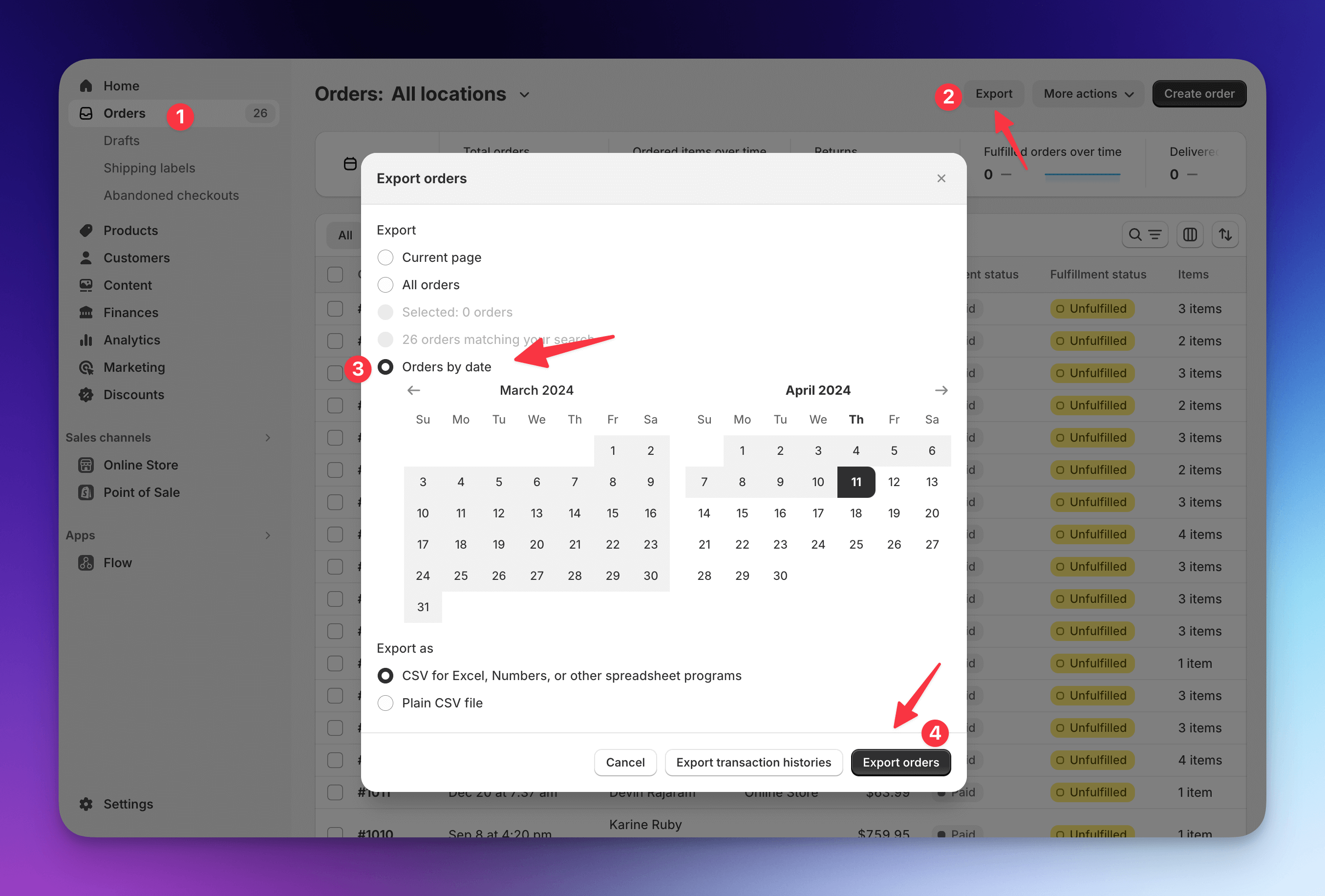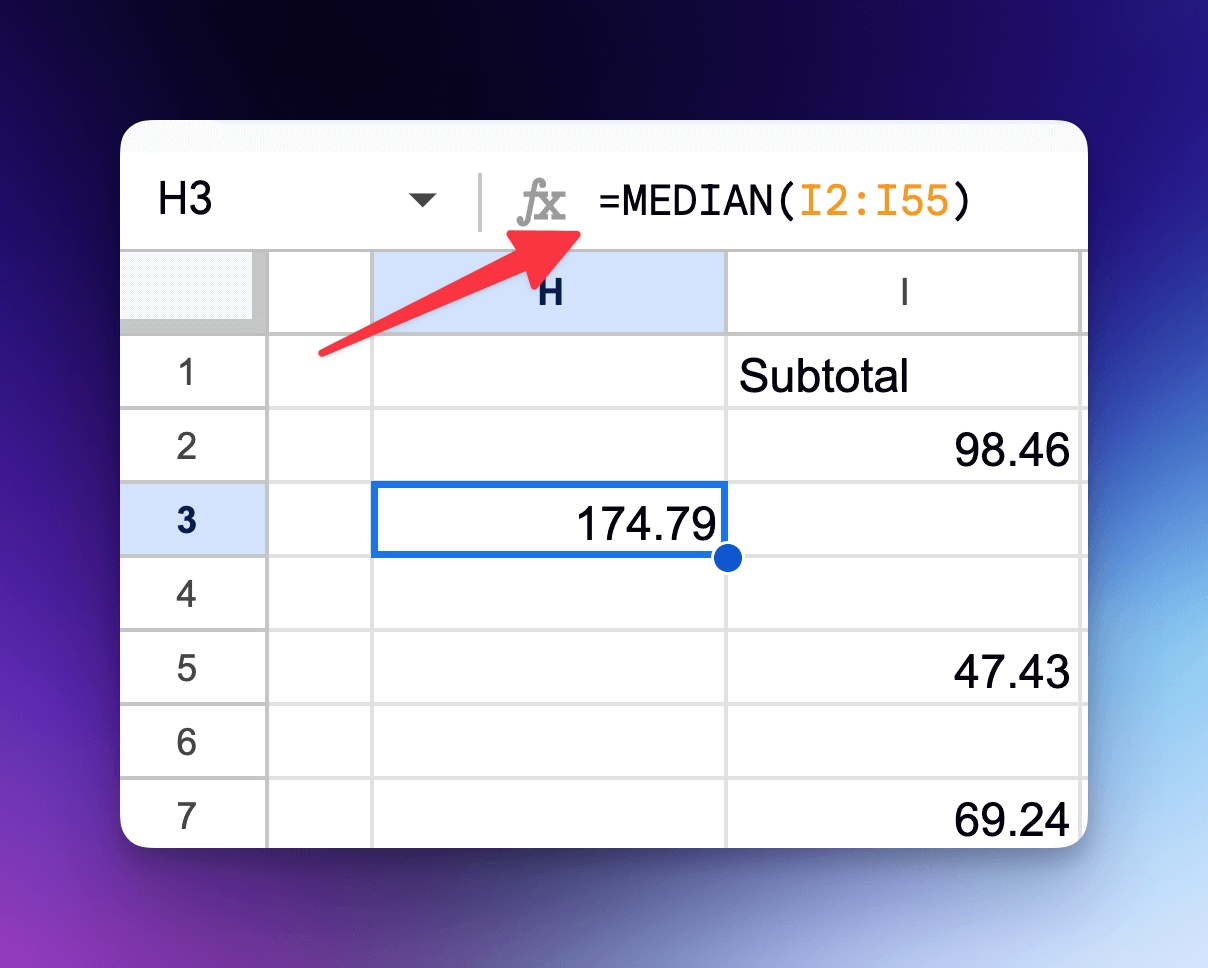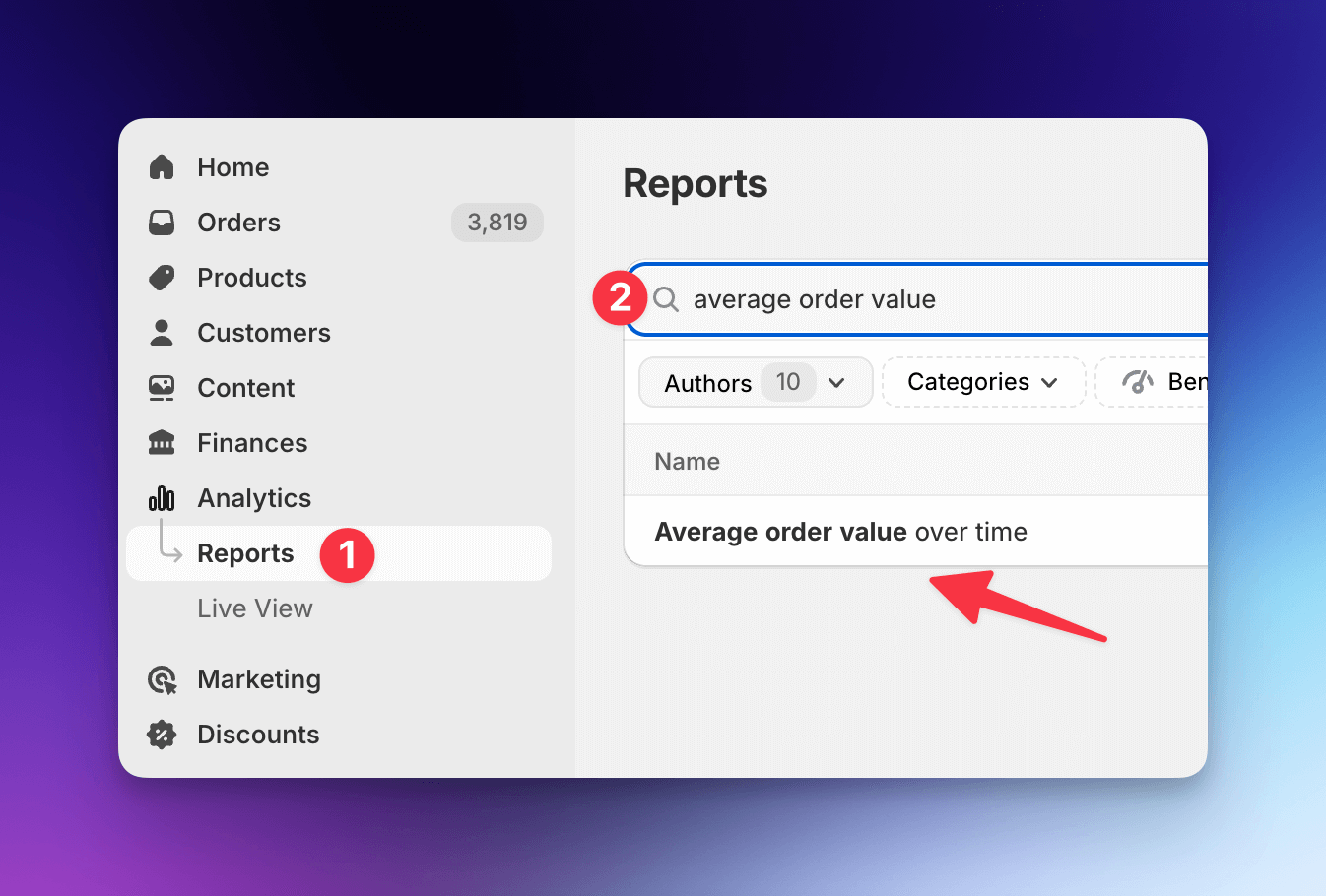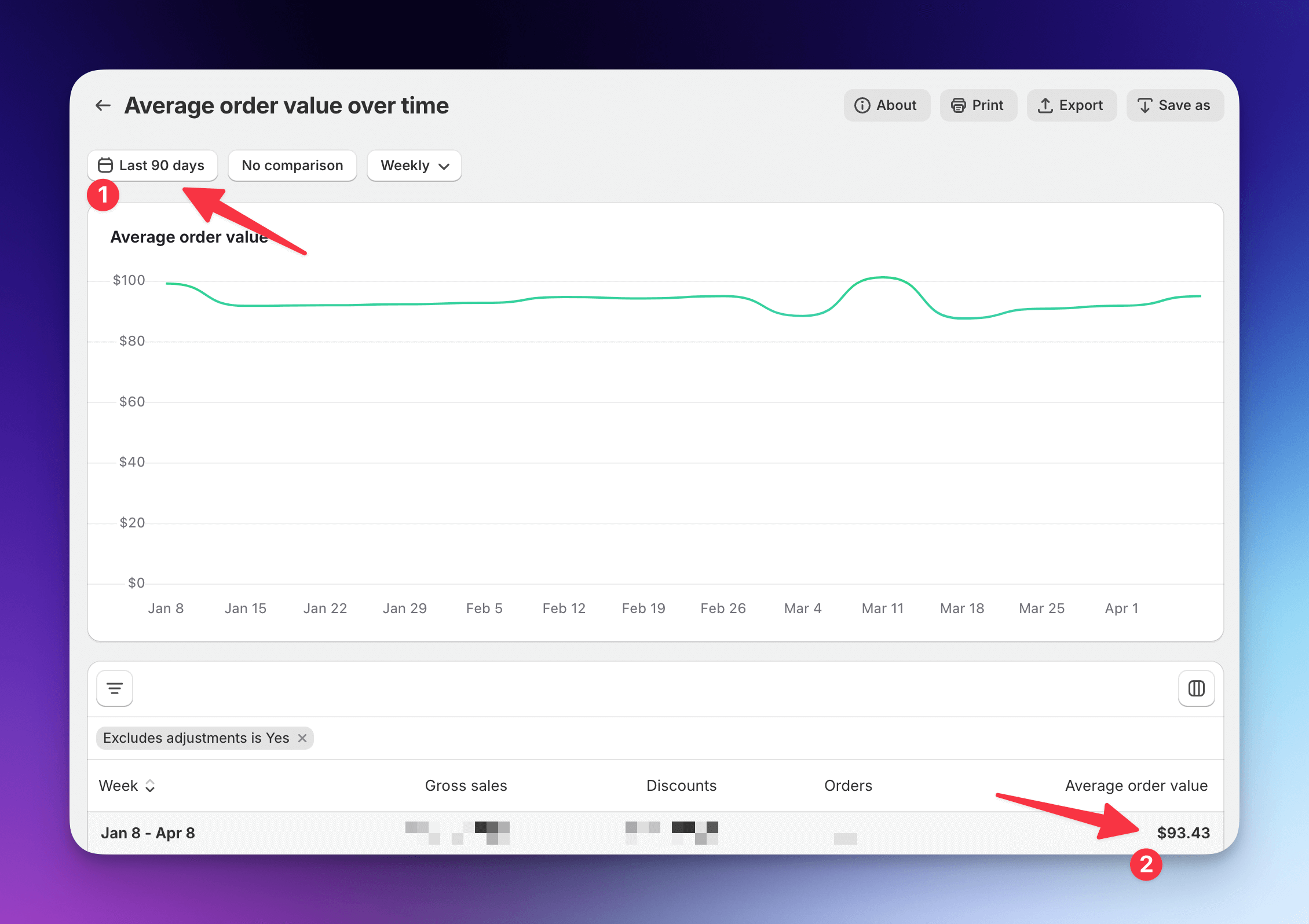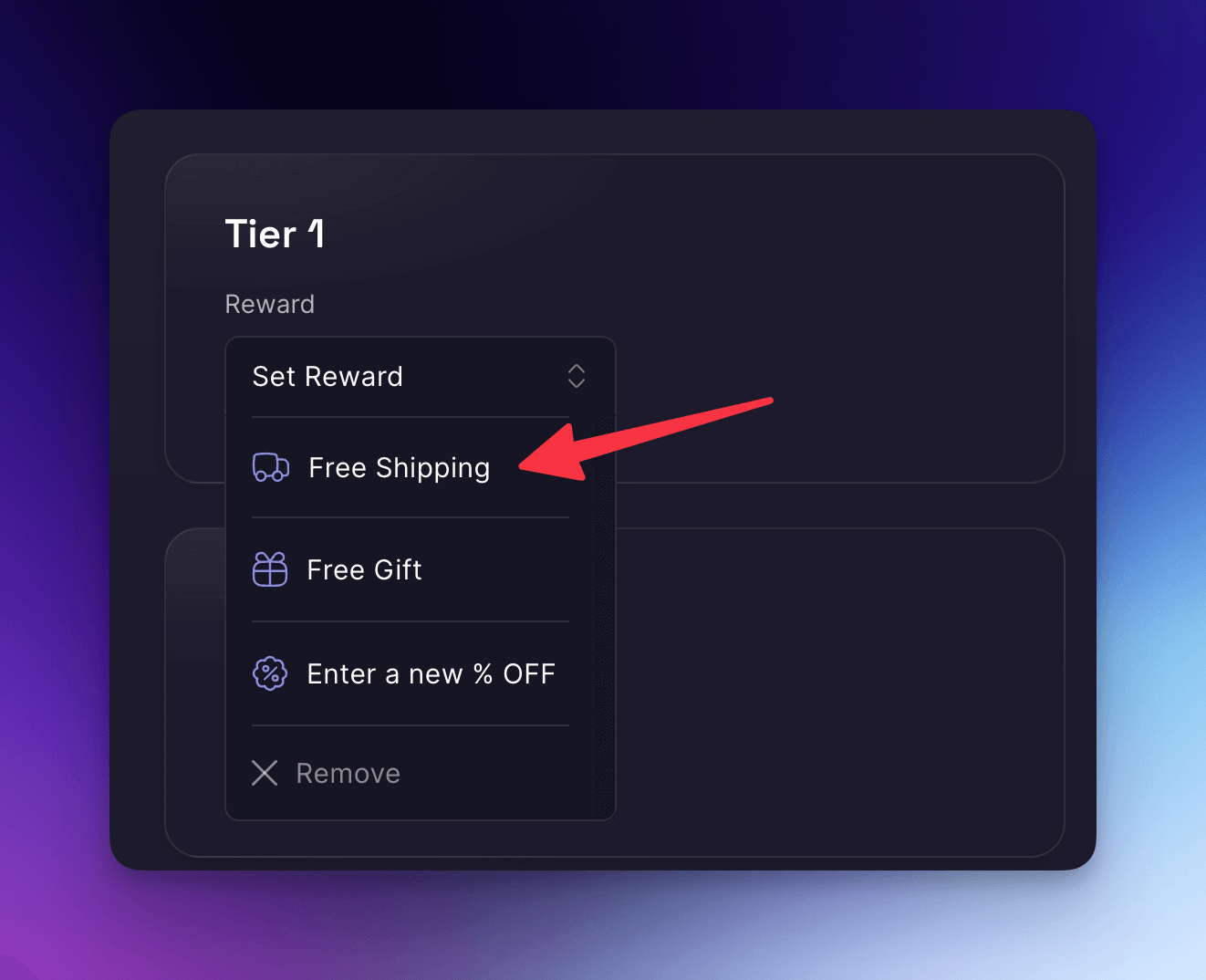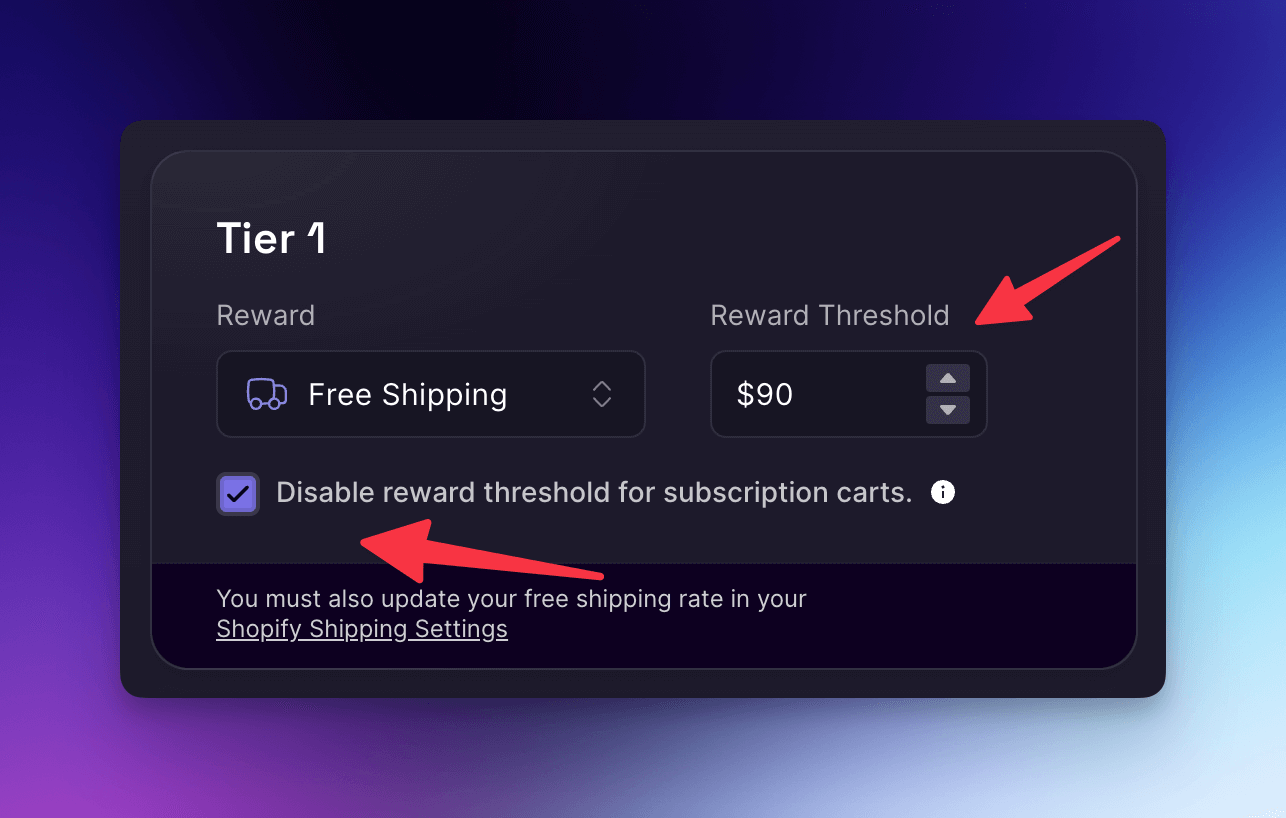Make more money with free shipping
Free shipping is a powerful motivator for customers, but finding the right threshold can be challenging. Set it too low, and you might miss out on potential revenue; set it too high, and you risk losing sales.
In this playbook, we'll guide you through the process of determining your ideal free shipping threshold using Shopify's built-in analytics and then how to best motivate customers with free shipping using Boost's powerful features.
The Importance of the Right Free Shipping Threshold
Numerous Shopify stores have successfully implemented free shipping thresholds that strike the perfect balance between encouraging customers to spend more and maintaining strong conversion rates. The results are impressive:
- Significant increases in average order value, often ranging from 10-30%
- Higher conversion rates, as customers are motivated to reach the free shipping threshold
- Substantial boosts in monthly revenue, with many stores seeing gains of thousands of dollars
Figure Out Your Free Shipping Threshold
There are a few different ways to zone in our your free shipping threshold. Many store's look to their average order value (AOV) over the last 90 days. You can do this! And start to play in this zone.
You can also look to the median order value. This provides valuable insights into your customers' spending habits. Whereas AOV gives you a general idea of how much customers typically spend per order, while the median order value offers a more accurate representation of the "middle ground" spending, minimizing the impact of outliers.
To figure out the medium over value:
- Export your store orders
- Go to Shopify Admin > Orders
- Click on the ‘Export’ button at the top right corner
- Select ‘Orders by date’ then set the date range over the last 90 days
- Keep ‘CSV’ selected and click ‘Export orders’
- Shopify will email you once the CSV download is ready
![How to export orders in Shopify]()
- Open the CSV file in Excel or upload to Google Sheets
- Find the ‘Subtotal’ column
- Using any blank cell, type in the formula input
=MEDIAN(I2:IXX)
- Select your Subtotal column for the range. (Make sure the first row with ‘Subtotal’ is not included, as it will not correctly calculate)
![How to calculate the median subtotal in Google Sheets]()
To figure out your average order value:
- Go to Shopify Admin > Analytics > Reports
- Search for ‘Average order value’ and go to the report
![How to find the average order value in Shopify]()
- Set your date range to ‘Last 90 Days’ then see your AOV in the table below.
![How to find the average order value over time in Shopify]()
Enabling Free Shipping with Boost
- Go to Cart > Rewards
![How to access the Boost cart rewards page]()
- From the Tier 1 Reward dropdown, select "Free Shipping"
![How to choose free shipping in Boost]()
- In the Reward Threshold field, input your Median/Average Order Value and save your changes.
![How to set the reward threshold in Boost]()
- Ensure this threshold matches your Shopify shipping rate settings (Shopify Admin > Settings > Shipping and delivery > General profile).
- Boost Cart also offers the option to 'Disable reward threshold for subscription carts.'
- If your store offers free shipping when customers subscribe to products, Boost Cart will automatically unlock free shipping when one or more subscription products are added to the cart.